Sending messages in Mailee
After setting up and editing your message’s content, now it is time to send it! In this article we’ll see:
- Checking your message’s information
- Sending tests
- Scheduling your message to be sent on a given day at a given time
- Sending your message
Checking your message’s information
After crafting your message’s content, next step is to review your message to see if everything is according to the plan, before hitting the Send button.
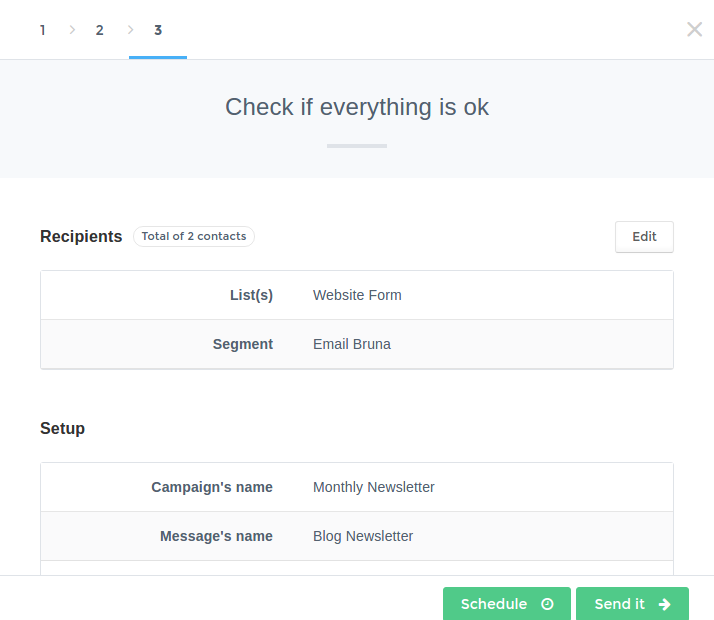
Here you’ll be able to confirm the Recipients of this message, its Settings and Content. At any time, you can go back to any of these items to make adjustments; just click the Edit button.
After that, you’ll be able to choose between Send Test, Schedule and Send.

Sending tests
It is always recommended to test your email marketing campaign before sending it. A test (or several) is vital because it allows you to see, in your own inbox, how the message will look, if all the links are correct and if the message’s information are correct according to your campaign’s plan. To send a test in Mailee, all you have to do is click on Send Test and insert the address you want to send the test to.
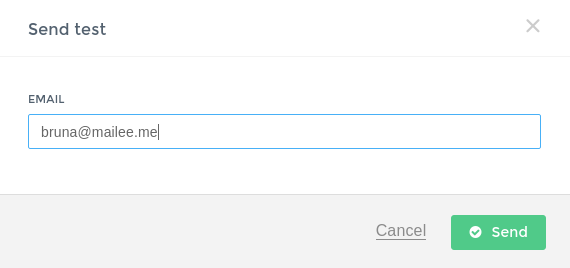
You can only send tests to contacts that are already registered in your account. Each test will be sent to one person at a time and you can send a total of 15 test messages per day.
After sending the test, you’ll be able to choose between the Schedule or Send options.
If you choose to schedule your message to a future date, all you have to do is set the date and time when you want your message to be sent. After that, your email will be ready to be sent on the designated date.
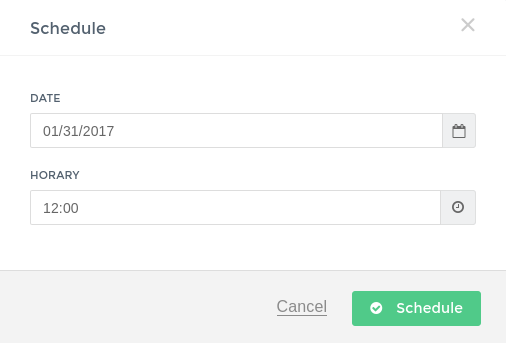
Your sendings will be scheduled according to the time zone you provide on My Account.
You’ll see the scheduling confirmation:
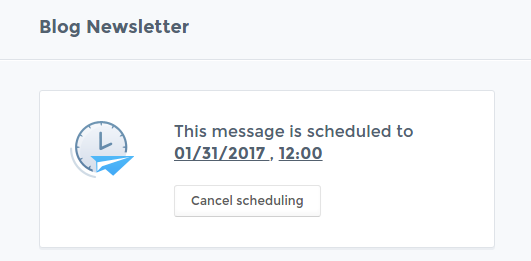
If you change your mind and want to schedule your message to another date/time, you can change that anytime. You can also cancel sending this email by clicking Cancel
Sending the message
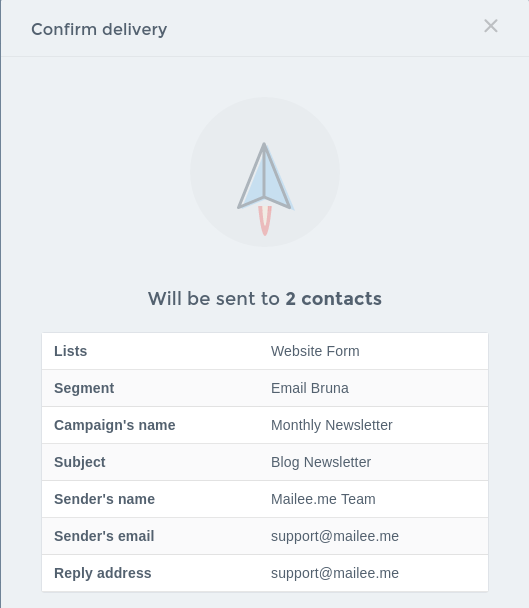
If you choose to send the message at the time, you’ll have one more opportunity to check the recipients and other information. If everything is ok, click Ok, Let’s Send It and that’s it! You can start seeing the results in the reports page.
