Users and Passwords in Mailee
If your marketing team is responsible for your email campaigns, instead of sharing one account, you can create users for each person in your team. You can even give different permissions to each user, ensuring safety and making it clear who can view and do each action. This article will show you:
- How to create users in Mailee
- How to edit users’ information
- How to change your password
Creating users
To view users in your account, you should click your profile image on the upper right corner of your dashboard. Click Users from the menu:
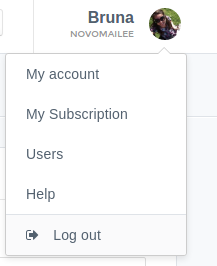
You’ll see a list of all the users in your account:
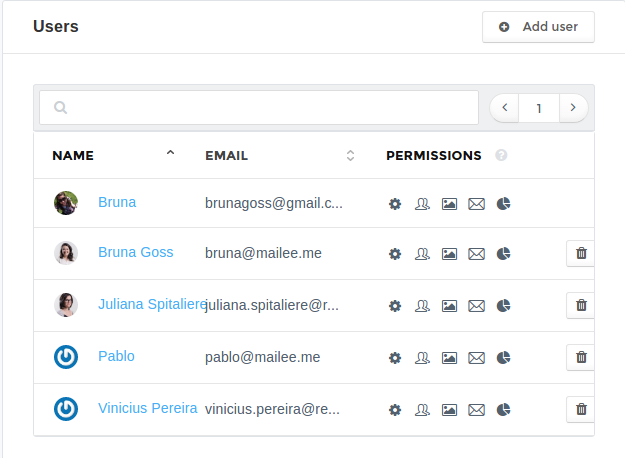
To add a new user to your account, click Add User:
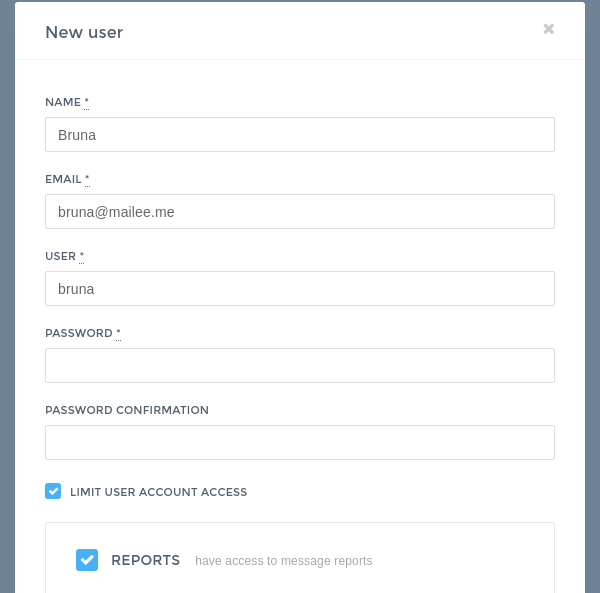
You should fill in the following fields:
- Name - User’s full name
- Email - An email address this user has easy access to, so that they can receive alerts, such as a new password reminder
- Users - User’s name he/she can use to access the account
- *Password and Password Confirmation - User’s password
Choose a strong password, with more than eight characters, uppercase and lowercase, numbers and special characters.
You’ll see that, by filling in these fields, you’ll create an Admin user. By checking the Limit User Access checkbox, you’ll be able to edit this user’s permissions. You just have to uncheck the checkbox of the permissions you don’t want this user to have.
Editing users
You can edit users any time by going to the Users page and clicking on the user you want to edit.
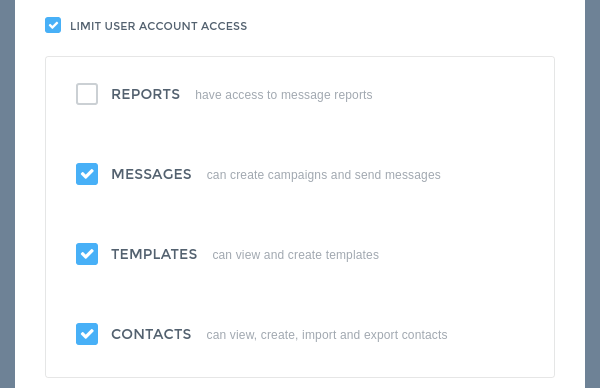
You’ll be able to modify the fields above and also alter the user’s permissions, by checking or unchecking the options.
You can then click Update User to save the changes.
Deleting users
To delete a user, you should also access Users and click on the delete icon for the user you want to delete.
Recovering and Changing Passwords
To change your password on your dashboard, go back to Users page, edit your user and it will be all done! Your password will be changed.
If you forgot your password, you can recover it easily! Access your account on http://youraccount.mailee.me or access Mailee.me website and click Login:
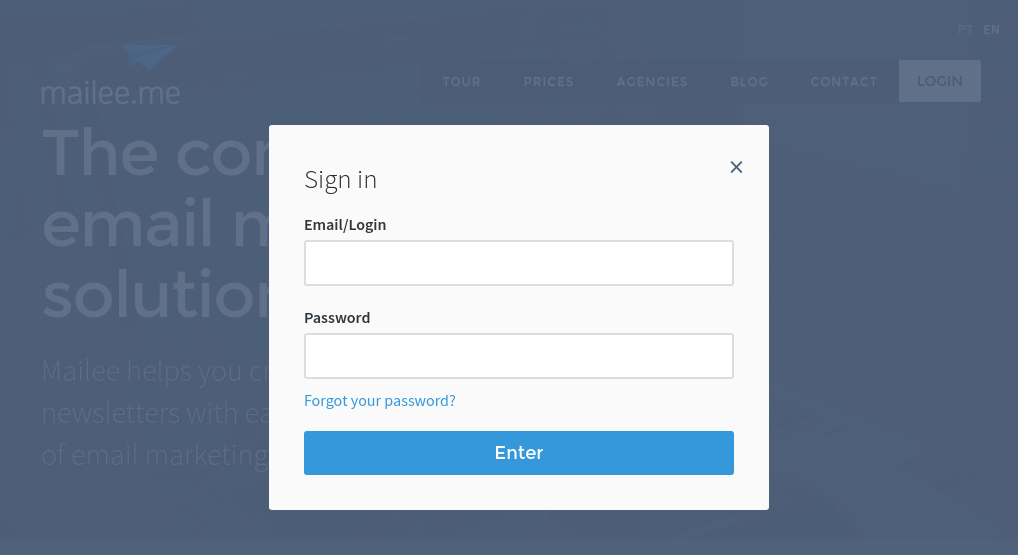
Then, click Forgot my Password.
If you’re trying to log in through Mailee.me’s website, you should inform your subdomain (name of your Mailee account, that appears on youraccount.mailee.me) and the email used to create this account. If you’re accessing your account through your subdomain, all you have to do is provide your email address.
You’ll receive an email from Mailee with a link to alter your account’s password. Click the link provided in that email and choose a new password (remember to always choose secure passwords, with more that eight characters). All done! Your password will be altered!
Due to safety reasons, Mailee will not send your password through email, instead we will always send a link for you to change your password. This ensures a greater safety for your account.
Every time a user tries and fails to login with five attempts or more, the account will be blocked due to security reaons. If that ever happens to you, just send us an email at support@mailee.me and then we will help you get back access to your account.
