API REST Integration
Mailee.me can be integrated to any online application by its REST API. With this, you can mantain your contacts synced with Mailee.me in a very transparent manner.
If you are an agency, check out our special API for agencies, with special commands. This tutorial will be useful in case you want to do your own integration.
Mailee’s API is in version 2.0, with even more resources and possibilities. It’s still in beta. Thus, we hope you don’t experience any nasty bugs, but, if that happens, just let us know by contacting our support so we can fix it as soon as possible :)
How to access
The API is accessible via this proxy address from Mashape.
All the API REST actions return JSON.
We recommend that the accesses are always established by https, to ensure security for the information flowing
Access key
To use the API, Mailee.me generates a secret key for each client. To get this key, go to My Account, then Integrate and finally REST.
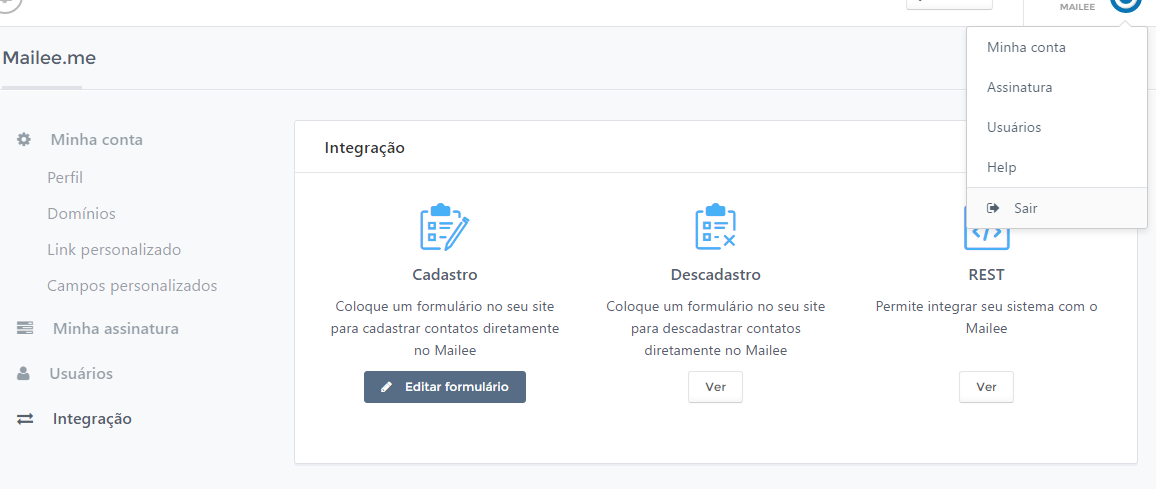
Be very careful with this key, it is as or more important than your password. With it, someone with less than noble intentions can have access to your data.
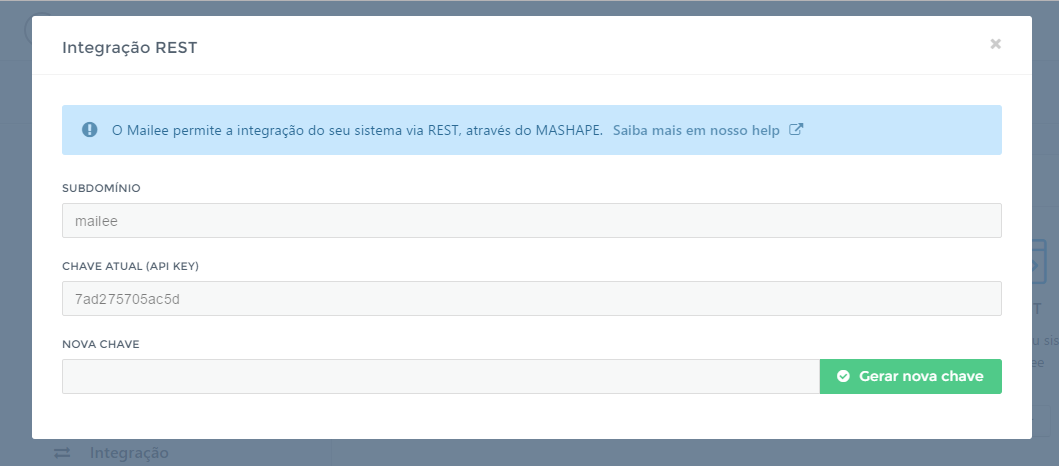
Updating your access key
For safety reasons it is recommended to update your key every six months. If you alredy have a code in production using a key, don’t worry: we have thought about a solution for you. When you create a new key in Mailee.me, both the current and the new one will be active. This way, you can update your code, test and then finish it with the old key.
To update your access key, go to the REST integration’s option in Mailee.me and click the “Create new key” button.
You will see the following page:
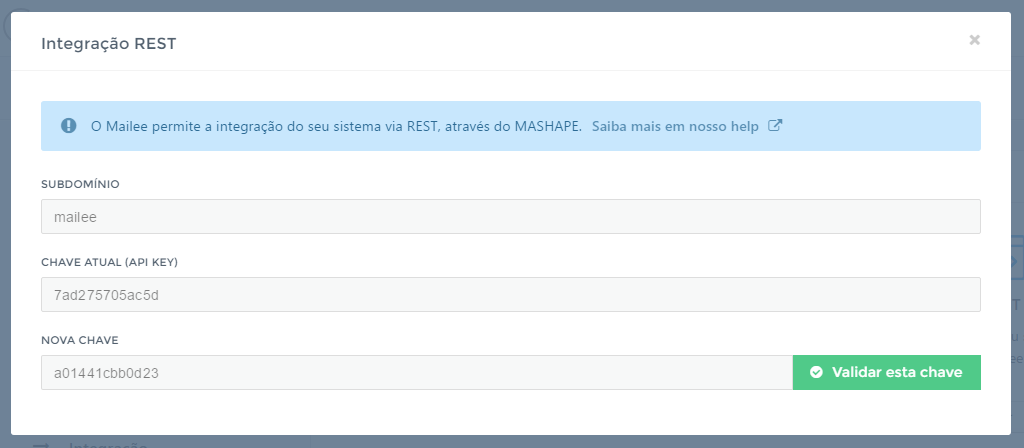
Now both keys are active. You can update your code with the new key. When you finish, just click Validate this key and it will become the current key while the old one will be deactivated.
Mashape
Our API is available on Mashape. There you can find several APIs available, being able to access them through a single login. The site also offers a complete documentation on the APIs, including examples of every method and the possibility of testing them directly.
Initializing your API
To see our API in Mashape, you will, first, need to have an account there. You can do that by going to https://market.mashape.com/ and clicking on sign up. After that, you can access your account directly from Mashape.
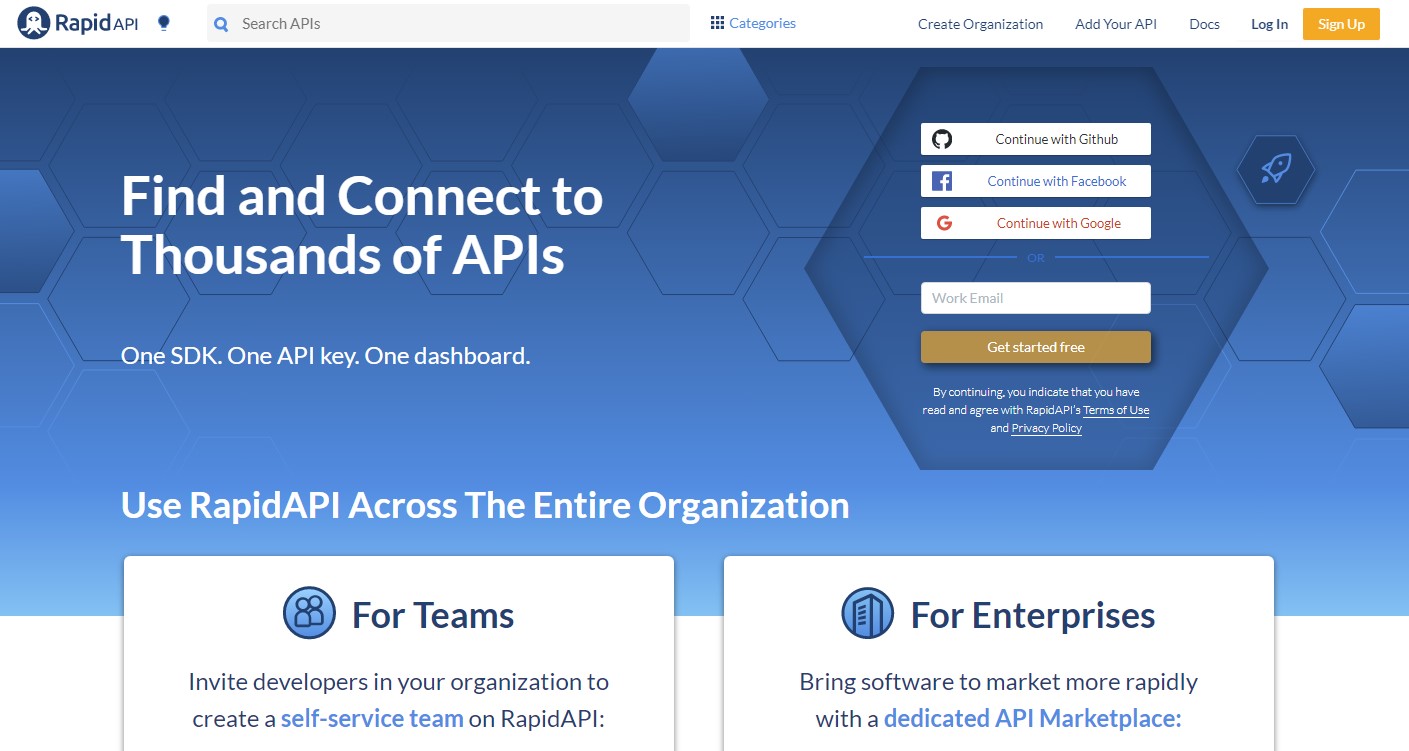
Once you’re logged into your account, click Applications and create a new application.
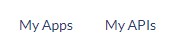
By default, there will be Default application on your account. We suggest you create a new application for that.
In the search field, type Mailee and press Enter:

You will be directed to this screen and will see these two options:

Then, you need to select the option of your choice and click it.
To link Mailee’s API, you’ll need to do an Endpoind Test inside our API, by selecting X-Mashape-Key for the application you have just created and inserting your api_key and subdomain in the designated fields, as well as providing all the other information requested.
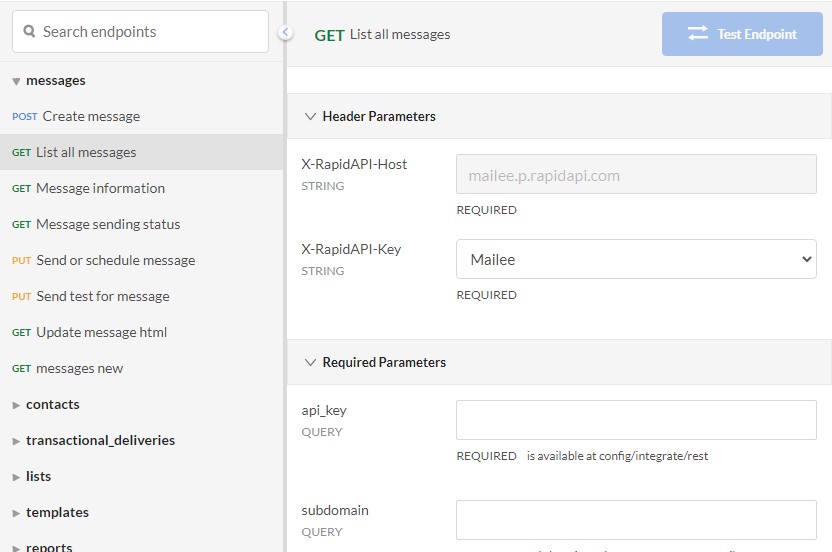
API Options
Mailee has two API options: one for agencies and one for final clients. Agency APIs must be used to manage the agencies processes, but, to connect to the client’s systems, agencies must use the final client API.
Clients’ API
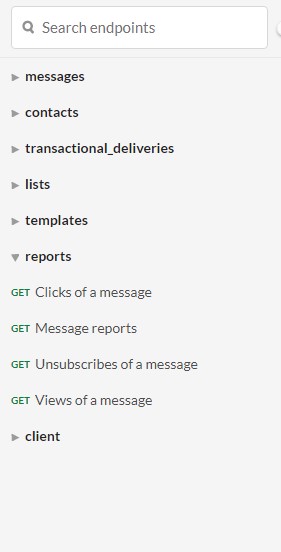
Reports
Here you’ll have all the available options for your sent messages.
Transactional_deliveries
This should be used to send transactional messages (messages to one address at a time).
Lists
Here you will have all available list options (create, delete, etc).
Templates
Here you will have all the available options for templates (create, update, etc).
Message
Here you will have all available options on message creation, editing and sending.
Client
Here you will have all available information about your account.
Contacts
Here you will have all the available contact settings.
Agencies API
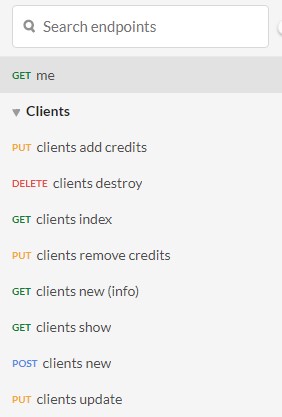
Clients
In this method you have all the options required to maintain your clients.
Endpoints
This returns all information on your agency.
To check each method's settings you need to log in with your subdmain and your api key, as well as inform - when requested, each message/template/contact ID.
