How to include custom fields from contacts in messages
This article presents what are custom fields and what you can use them for in Mailee.me. So, after reading, you’ll understand the processes of:
- Creating custom fields
- Using custom fields in the messages
- Using custom fields to segment contacts
What are custom fields?
Besides the usual information field (email, name, phone number, address, etc), Mailee lets you create custom data fields. These fields represent any information from the contact that you might want to input into the system. Here are some examples:
- Soccer team
- Favorite color
- Job post
- Points (in case you maintain a points system for the contacts)
- Favorite music style
- Clothing size
- Anything else you want
These fields are very useful if you have more information about your contacts and want to use them to build more targeted campaigns.
Creating custom fields
There are two ways of creating custom fields. The first is by importing a spreadsheet. When you import a spreadsheet, you can set up a custom field for those contacts. The other way is by going to My Account and then Custom Attributes.
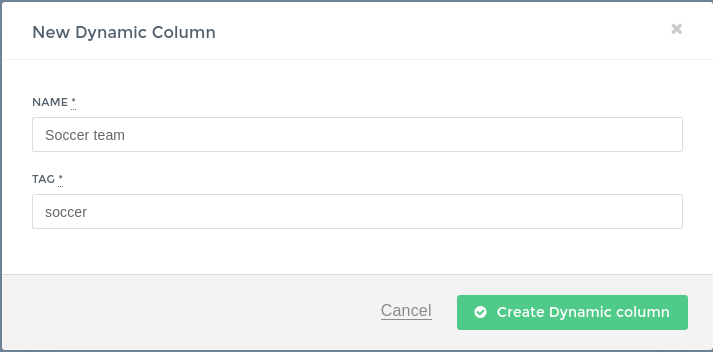
Fill in the Name and Tag fields and then save. The created field should appear on the list.

The Tag field should contain only lowercase letters, without space. This field will be used to put the data of these fields in your messages, as we’ll see next.
Using custom fields in your messages
You can set places in your messages where you can automatically get information from custom fields.
Let’s suppose that you maintain a points system for your contacts in your company, and you want to inform them how many points they still have so they can use them in a special offer. You can create this field, as explained above, or import it automatically from a spreadsheet. Let’s say that you have created it with the tag points. To embed this in your template, use:
Your points are <span class="contact points">0</span> points.
In this case, if the contact doesn’t have any data in this column, the default amount will be “0”.
Segmenting by custom fields
You can segment your contacts based on information from custom fields. Let’s say you work with advertising for parties and nightclubs, and you have a contact base with Musical taste, where the options are Rock, Samba, Blues, Jazz, etc. A rock band is going to perform, and you want to send a message only for those interested in that music style.
Go to Contacts page, and access Segments. In the left corner, you’ll see all custom fields. Click the Musical taste field, choose the filter as equals and write Rock. Add the filter and see how many contacts satisfy this rule.
In this case, you can also segment by gender, place or age. You can find more information about segmentation here.
