How to add contacts to your Mailee account
Without contacts, it is impossible to do email marketing, don’t you think? You need to have a contact database in your account, so that you’ll be able to send messages. Besides getting contacts to sign up through forms, you can also add or import contacts to your account through spreadsheets, or even manually. In this article, we’ll see how to:
- Add contacts manually
- Import contacts quickly
- Import contacts through spreadsheet
- Import contacts by Copy and Paste
- What to do when there’s an error with the import
Mailee is an email marketing tool based on permission. Every time you add contacts, please make sure they have opted to receive your messages.
Adding Contacts Manually
To add contacts manually, go to the Lists page, click on the list in which you want to add contacts and click the Add Contact button, on the right corner. Fill in the information about the contact you want to add:
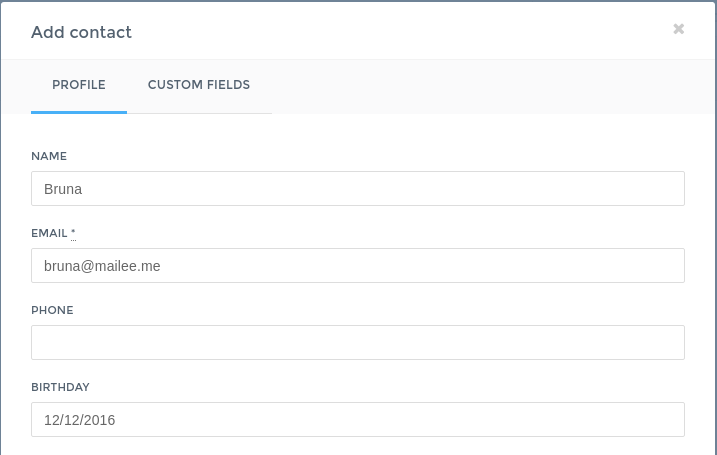
Only the Email field is required, but, the more information you can add, the better. You can use this information as a segmentation filter.
After filling in the required information, click Create Contact to save it to your list.
Remember: only add contacts who have opted in to receive your messages.
If you want to add several contacts at once, the best way to do it is through imports. You can import Spreadsheets, do a Quick Import or even Copy and Paste. Let’s see the different ways to import a contact:
Quick Import
Quick import is perfect for when you have several contacts to add, but don’t necessarily want to upload a spreadsheet:
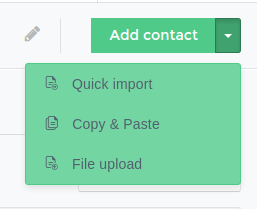
Go to Add Contacts and click Quick Import. In the available field, you can include the contacts you want to import. They can be imported in the following formats:
-
Email and name witt@cambridge.uk, Ludwig Wittgenstein D ick@princeton.edu.us, Richard Rorty
-
Just emails witt@cambridge.uk dick@princeton.edu.us
-
Signatures (Gmail style) “Ludwig Wittgenstein” witt@cambridge.uk, “Richard Rorty” dick@princeton.edu.us
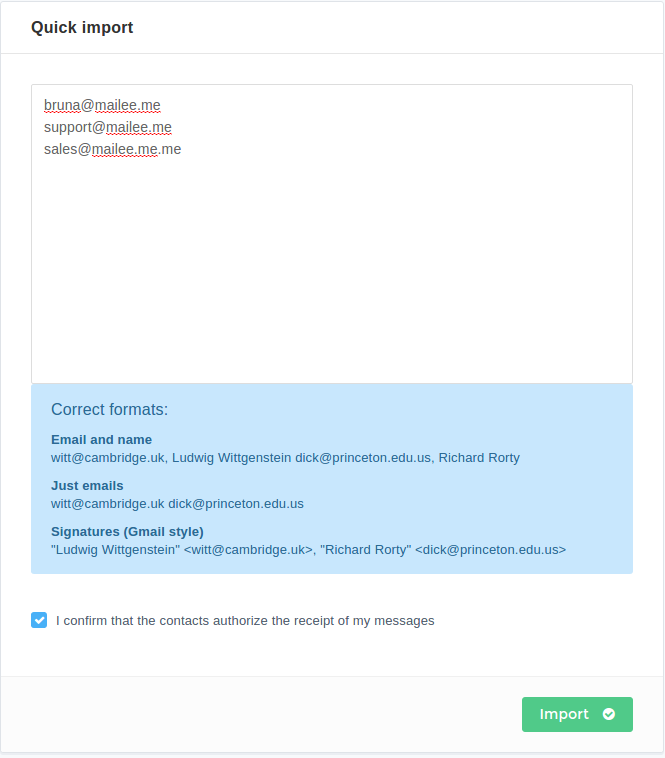
Check the option I confirm that the contacts authorize the receipt of my messages and click Import to finish the import.
You don’t need to stay on the page while the contacts are being imported, you can navigate through other Mailee.me pages.
Import Spreadsheet
If you have your contact’s information in spreadsheets, importing them directly to Mailee is the best way to do it. To make sure your contacts can be correctly imported, it is important that, no matter the file’s format, your spreadsheet must have a heading that identifies columns, and an Email column to keep all email addresses, as in the example below:
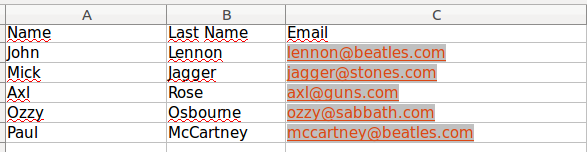
You can include custom fields in your spreadsheet. The information can be used in your messages.
To import a spreadsheet, go to Lists page and, click Add Contact for the list you want to import contact to, then choose the File Upload option.
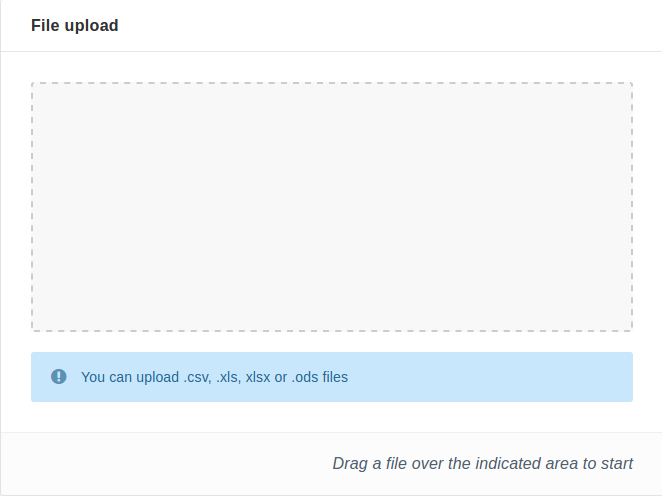
Drag the spreadsheet from your computer to Mailee’s page to import it. You can import the following formats: .csv, .xls, .xlsx or .ods. After importing it, you must associate the columns to the fields you want to import to you contact database. You can use the names in the spreadsheet or even opt to not import the information from a column.
All done! Your spreadsheet will be imported!
Copy and Paste Import
The Copy and Past import is very much like the spreadasheet upload. It’s just that, instead of uploading the file to Mailee, you can copy the content from your spreadsheet and paste it in the designated field. To import your contacts in this way, go to the list and select the option Copy and Paste in the menu Add Contact. You can then copy and paste the content from your spreadsheet in the field:
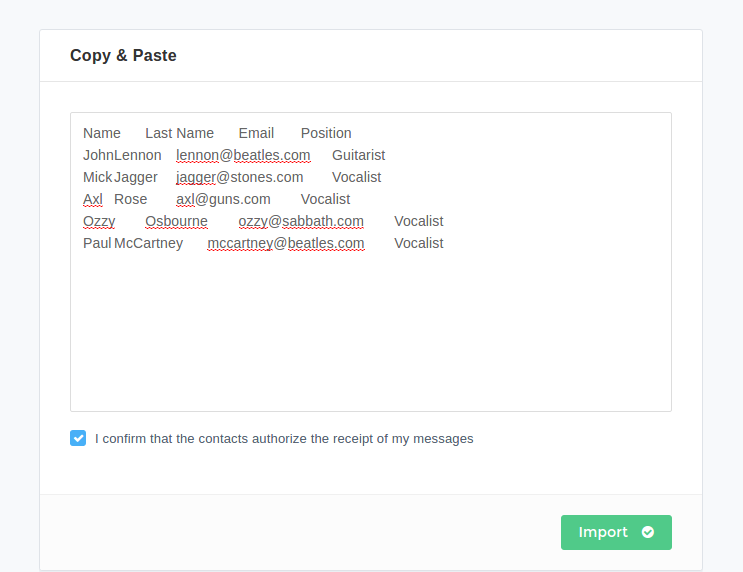
Just like when you import a spreadsheet, it is necessary that you have a heading identifying the columns, so that you can import your contacts correctly.
After copying the content, check the option I confirm that the contacts authorize the receipt of my messages and click Import to finish importing.
I got an error while importing my contacts! What should I do?
If you got an error message while importing your contacts, first check if it is not one of those common cases. Remember: you can always get in touch with us in case of errors or difficulties.
Does your spreadsheet have a heading?
Check if all of your spreadsheet’s columns have headings, usually this is the main reason for an error.
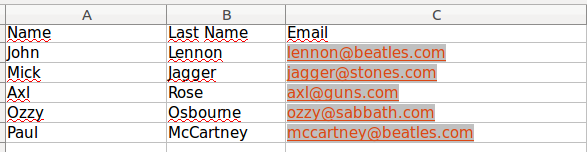
Spreadsheet formatting
Check if there are no emails outside the Email column, or if there are cells in your spreadsheet with two addresses or even commas or other punctuation marks.
File Type
Check if your spreadsheet is saved in one the document formats accepted by Mailee. If it isn’t, then import it by Copy and Paste or save it again in the correct format.
If you’re still in trouble, please contact us and our team will be happy to help.
